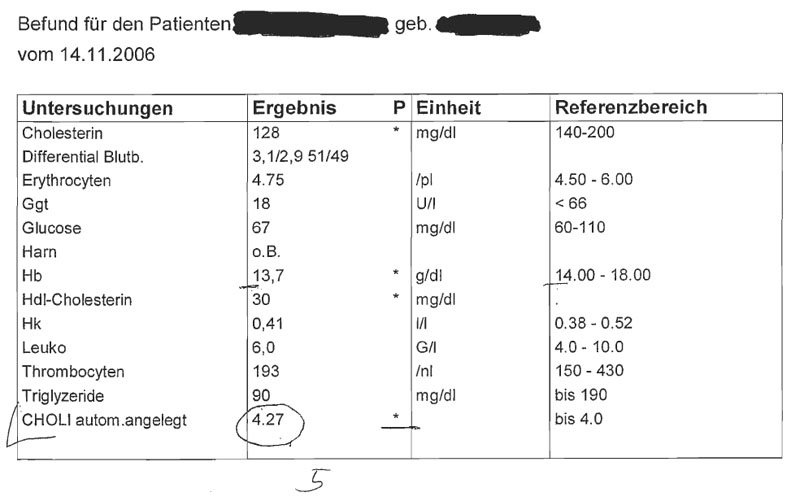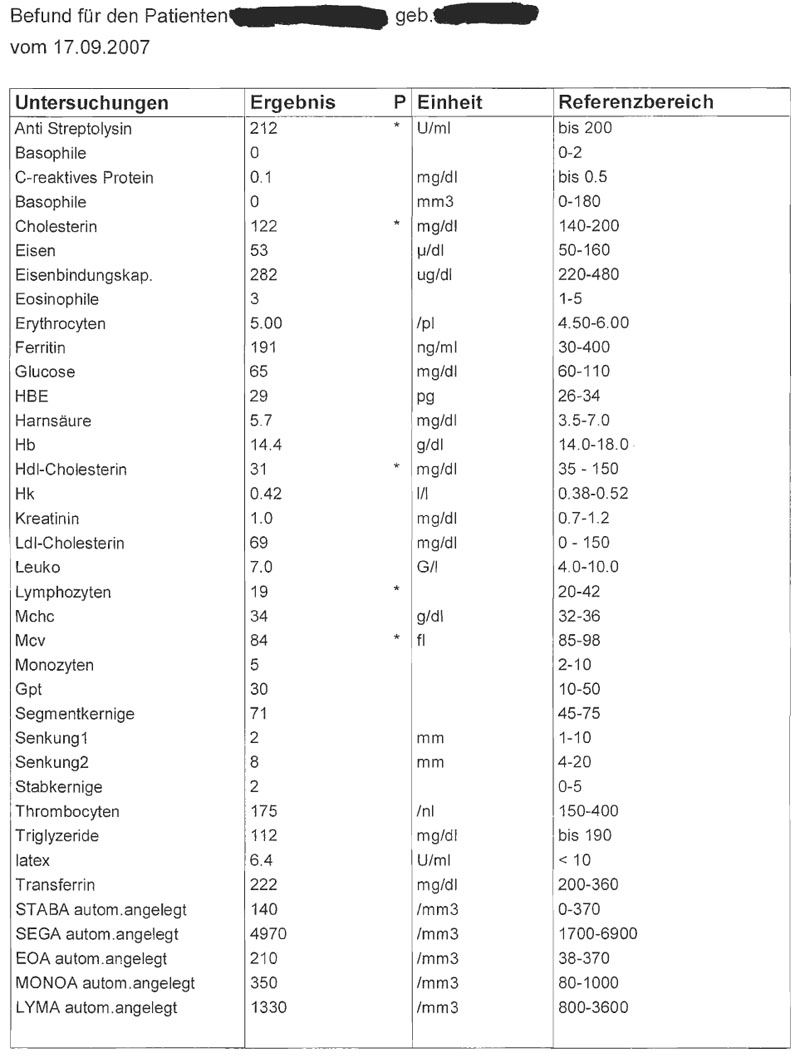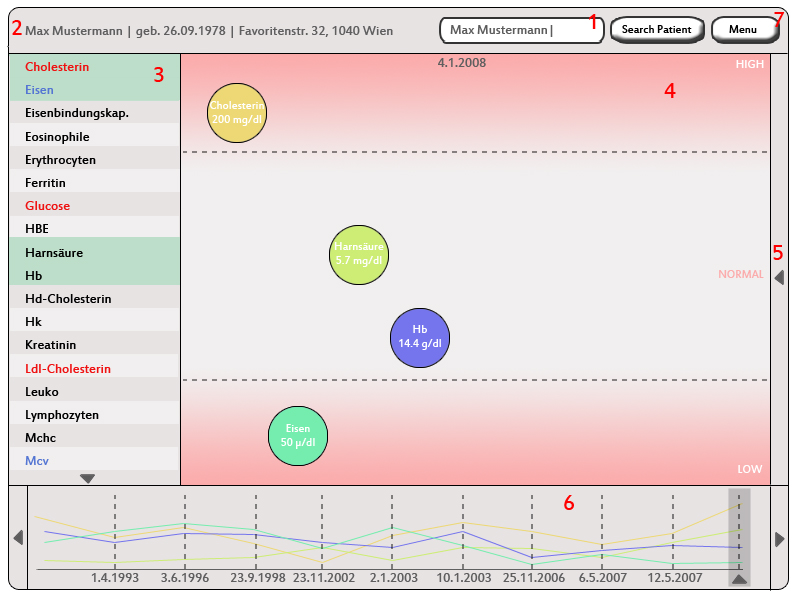Teaching:TUW - UE InfoVis WS 2007/08 - Gruppe 07 - Aufgabe 4: Difference between revisions
No edit summary |
No edit summary |
||
| Line 23: | Line 23: | ||
The target group (the data has been produced for) is definitely hospital/medical staff. We think that people who do not have any medical knowledge, are not able to make a diagnosis based on the data. They can basically determine which test results do not reside within the reference intervals. The data is very private and should only be seen from people authorized people - like medical stuff. | The target group (the data has been produced for) is definitely hospital/medical staff. We think that people who do not have any medical knowledge, are not able to make a diagnosis based on the data. They can basically determine which test results do not reside within the reference intervals. The data is very private and should only be seen from people authorized people - like medical stuff. | ||
== The DIAMONT application == | == Concept & Mockup for: The DIAMONT application == | ||
We named our application '''DIAMONT''' which stands for '''DIA'''gnosis '''MON'''itoring '''T'''ool. This tool has been designed for medical staff, i.e. doctors and nurses. It shall provide a more easier legible and better organized view on the data from the test sets. The application is made as a desktop application or as a PDA (handheld-gadget) application. The idea is, to share the data with all hospitals and medical institutions. Therefore, the software has to be installed in each medical institution and the data itself is located on a remote server. | We named our application '''DIAMONT''' which stands for '''DIA'''gnosis '''MON'''itoring '''T'''ool. This tool has been designed for medical staff, i.e. doctors and nurses. It shall provide a more easier legible and better organized view on the data from the test sets. The application is made as a desktop application or as a PDA (handheld-gadget) application. The idea is, to share the data with all hospitals and medical institutions. Therefore, the software has to be installed in each medical institution and the data itself is located on a remote server. | ||
Revision as of 22:06, 4 January 2008
Assignment description
Description of the fourth task
Assigned data / model
Description of the application field
The two tables above show medical data, which are two diagnostic findings of a patient recorded at different dates. In each table row, one examination, it's result, the unit of the result and the interval of "optimal" values are shown. The examination results descripe the amount of chemical compounds or substances in the patient's body. Diagnostic findings play an important role for medical diagnosis.
The first table consists of more rows than the second. Perhaps less substances in body were examined or the tableview shows only a short section of the results.
Each table has four columns. The names of the examinations and the name of the substances the patient has been tested on, respectively, are written in the first column. The result values - numerical values - for each examination are denoted in the second column. Some values are floating point numbers, others are integers. The reason of using floating numbers is, that small variances of the values may cause high differences in diagnosis. One examination has more than one result ("Differential Blutb."), but we don't know the meaning of this results. Some of the cells in this column are marked with "*". This indicates that a value does not reside in an interval (specified in the fourth column). In the third column, the units of the results are shown. The fourth column lists the intervals of reference values - the "optimal" values - for each examination. If a value resides within an interval, the result is "good" - which means that the patient has no lack and no overrun of a specific element.
Multiple forms of intervals are being used, e.g:
- bis 200
- 220-480
- <66
The data is sorted ascending using the first column (the name of the test). None of the values can be classified as nominal or ordinal. We are only dealing with floating point numbers (continuous) and integers (discrete). There is also no hierarchy in this data. It's actually a list of key value pairs where the value-part can contain one or multiple values and an information about the units used and reference.
But the use of diagnostic findings in practice is slightly different. They are not being used as standalone tables with some test results. The values are being examined how they change in time. This fact changes the dimensionality of all data (test key-value-pairs) from 1-dimensional to 2-dimensional because they usually change over time. This is the main issue why we would suggest a different presentation of this data in a more clearer, simpler and legible way.
Target group
The target group (the data has been produced for) is definitely hospital/medical staff. We think that people who do not have any medical knowledge, are not able to make a diagnosis based on the data. They can basically determine which test results do not reside within the reference intervals. The data is very private and should only be seen from people authorized people - like medical stuff.
Concept & Mockup for: The DIAMONT application
We named our application DIAMONT which stands for DIAgnosis MONitoring Tool. This tool has been designed for medical staff, i.e. doctors and nurses. It shall provide a more easier legible and better organized view on the data from the test sets. The application is made as a desktop application or as a PDA (handheld-gadget) application. The idea is, to share the data with all hospitals and medical institutions. Therefore, the software has to be installed in each medical institution and the data itself is located on a remote server.
In the following, we will provide a detailed description of DIAMONT's interface. The red colored numbers mark the parts of the interface we want to describe in detail.
ad 1: Patient Search
The patient search section allows to search for specific patients. By simply typing in a name (or other inforamtion which can be used to identify a patient) the program shows a list of records in the main window. By single-clicking a row, more detailed information about the selected patient is shown in the "timeline" window, which is for this purpose an "information" window. Information of the patient can be: name, date of birth, dates of hospitals stays etc. Double-clicking a row will load the patients test values to the list of available tests (3).
ad 2: Patient detail information
This section displays patient informations such as name, birthdate and habitation, which can be customized using the menu function (7).
ad 3: List of available tests
The list of available tests shows the names of the tests/examinations that are represented in the dataset. By dragging a test into the main window (4), the examination information is visualised in the main window. The test list holds information on several other aspects of the tests, by using a color-coded printing method. Test values which are low compared to their reference range are printed blue, while values which are to high are printed red. Values that are within the reference range are shown in black color. This feature allows the user to quickly scan the tests for outstanding values, that might be interesting for further investigation. Tests that have been dropped to the main window (4) are printed with a green background, so that the user can tell just by looking at the list, which tests are currently under observation by the program.
ad 4: Main Window
The main window provides the most detailed view on the data. The main purpose of this window is to display detailed information of the test/examination results for one specific date (which can be selected in the timeline below). The user can drag and drop a test (or tests) he is interested in into this window to display it's information. The window is divided by horizontal lines into three parts, which are described in the following. The upper and lower sections are separated from the middle section by dashed (horizontal)lines. Additionally, they are filled with a gradient color (red). The upper sections show test results where the value resides above the top limit of the reference interval for this test. The center part shows all tests with results that reside within interval. The bottom part displays all tests that reside below the minimum of the reference interval. Each test is displayed as a circle with a certain background color with some textual information - name of the test/examination, result value and unit. The colors are similar to the colors of the line graph of (6). Each color denotes one test.
ad 5: Medical Notes
Each circle in the main window, which shows the result value of one examination, can be selected by mouseclick. After selection, the user can click on the arrow at (5) and a texteditor opens. He can write some important notes there.
ad 6: Timeline / Graph
This window displays test results over time. It is a linegraph. On the x-axis are specific times/dates and on the y-axis the results of examinations. Each line visualises the results of one specific examination (the same examinations which are shown in the main window). We have choosed a linegraph to visualise the data for the purpose of putting the test results into a time context. The user can follow the progress of the selected tests, search for anomalies or/and find correlations. He can scroll through the time by using a scroll bar (the arrows positioned on the left and right of the graph)and he can select a certain date (when test results were collected) by dragging the arrow below the timeline. By selecting a specific date the results of the examinations in the main window change - according to the examination results which were taken at this date. The color of each line in the graph is the same as the fill color of the refering test in the main window. The user can also enlarge the region of this window to get a better representation of the data.
ad 7: Menu
By pressing the "Menu"-Button, a pop-up window opens and some options are listed.
The options:
- Print shown diagnostic results: The shown picture in the main window and a table which contains informations for each examination can be printed.
- Print line chart: The shown section in (5) can be printed. Additionally, the user has the option to define the from/to-dates new. A list of the shown examinations and related information is printed too (in form of a table).
- Print whole diagnostic report: The whole set of diagnostic findings of the picked date (which is displayed in the main window)can be printed in form of a table. In each row, one examination, it's result, the unit of the result and the range of optimal result values is put column by column. The user has also the possibility to choose another date for printing the related diagnostic findings.
- Send Message/Data: The user can share notes or views with other physicans of the hospital.
- Options: The user can customize specific functions of the program (e.g. data of the patient that is shown in the patient detail information section (2)).
- Help: The user can read the documentation of the software and instructions of software usage.